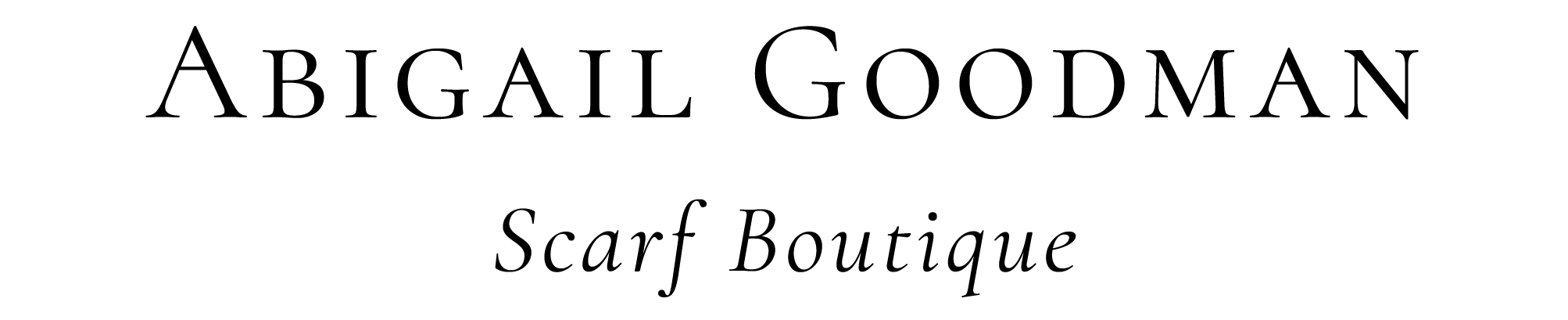Everything you need to know
a step-by-step guide
Before We Begin:
If you experience technical issues: Try logging out and logging back in. This usually resolves the issue quickly. If not, please email me. This is faster than a DM on social media.
There are two types of bids: Manual bidding and Automatic bidding. These are very different and explained below.
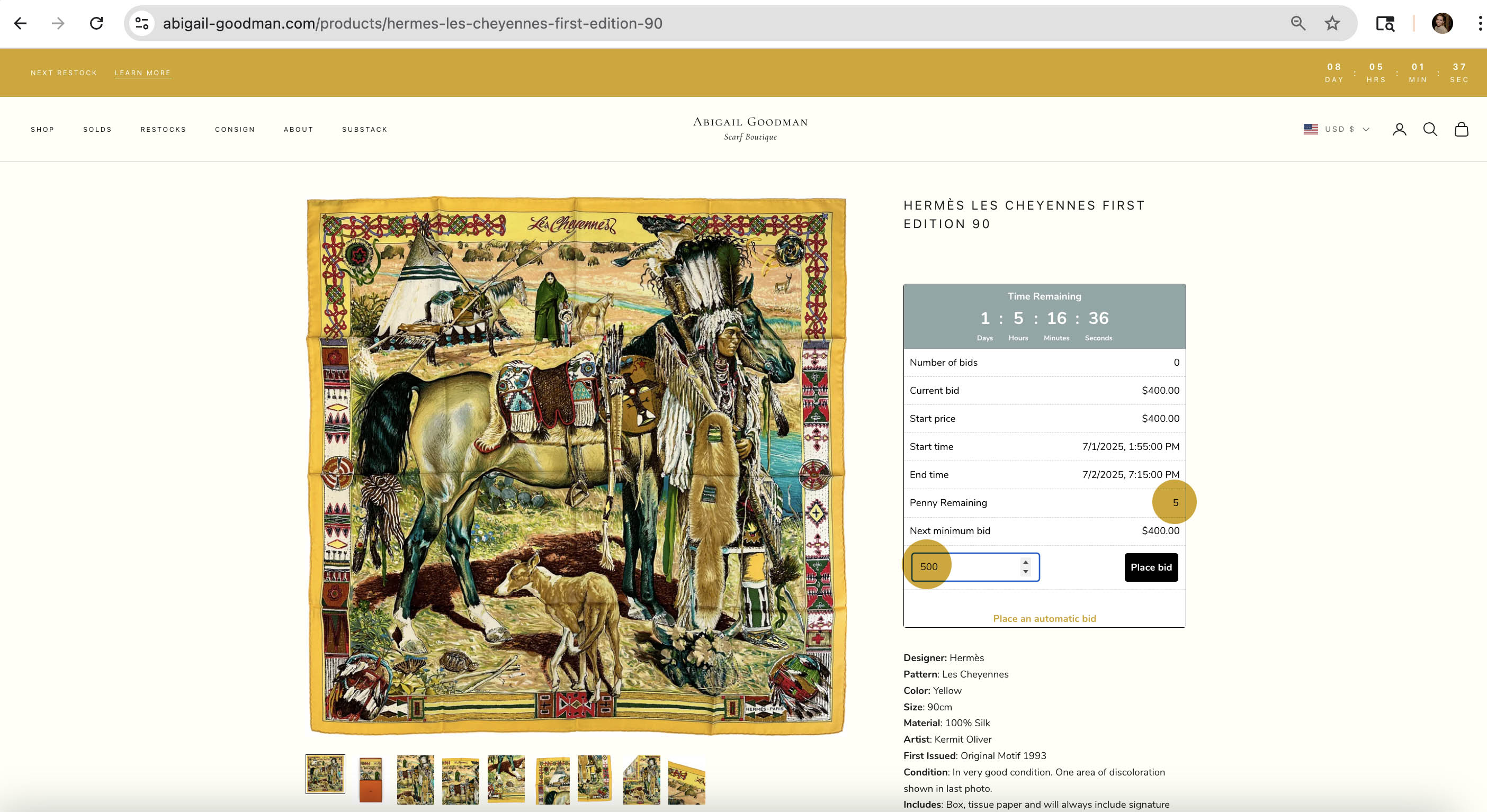
#1: Manual Bidding
The amount you enter into the bid box will prompt the bidding to immediately jump to your entered bid.
This option is best if you are bidding incrementally and want to stay in control.
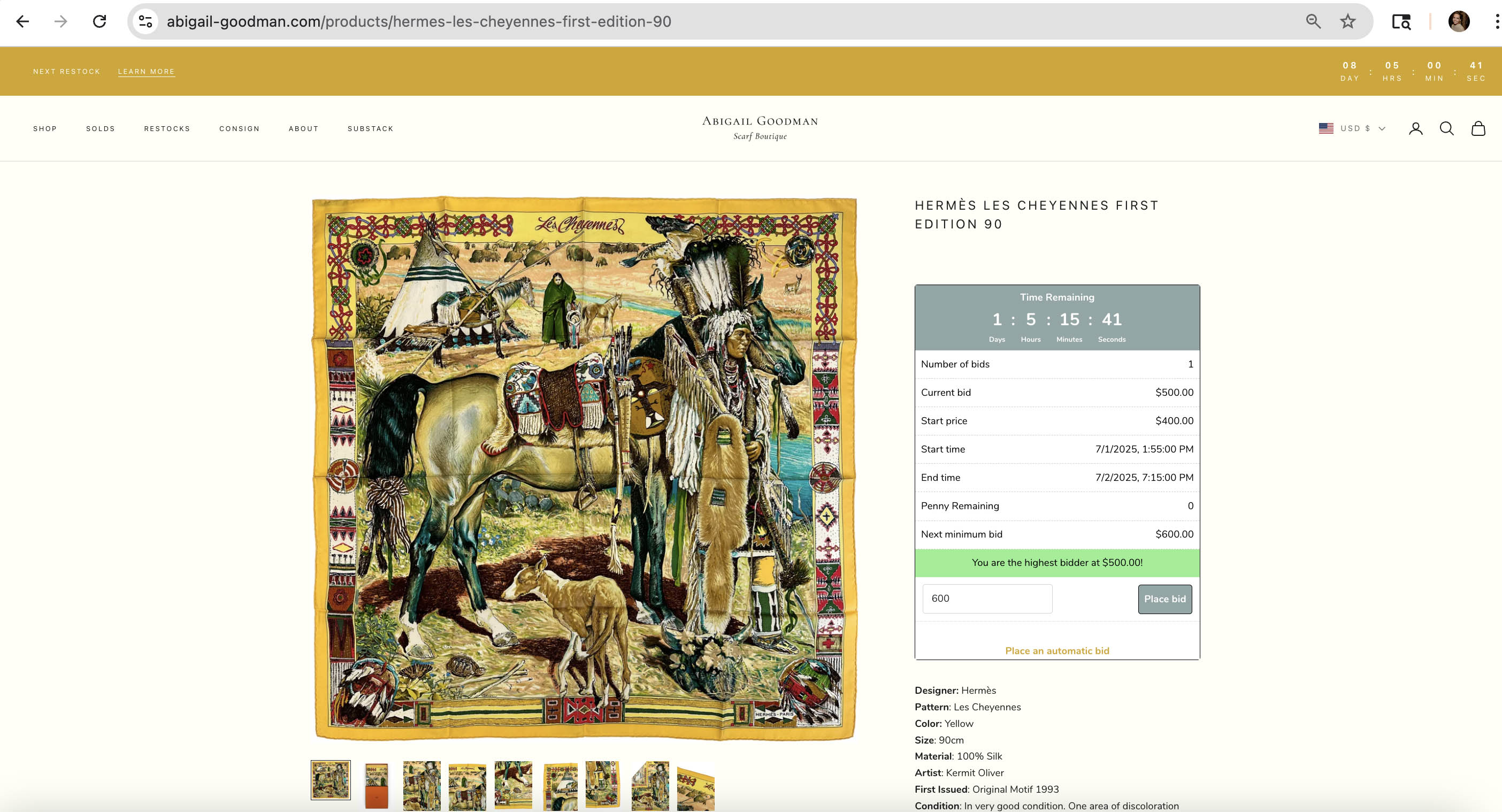
#2: Bid Confirmation
Green Bar – You will see this green bar when you are the highest bidder.
Email – You will receive an email to confirm that you are the highest bidder.
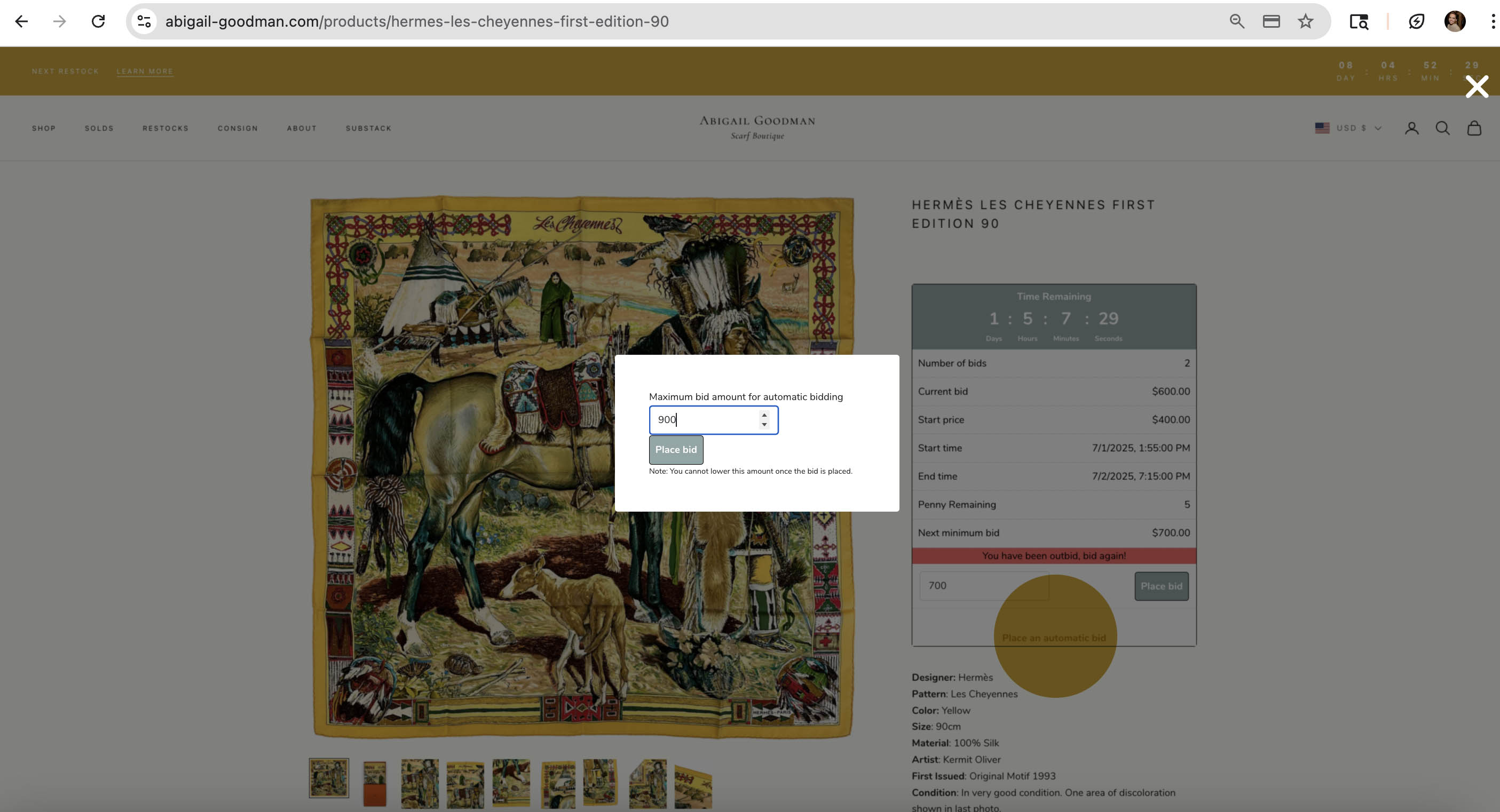
#3: Automatic Bidding
Automatic Bid – The yellow button activates automatic bidding. When used, the system will bid on your behalf up to your maximum amount. Bids usually increase in $100 increments.
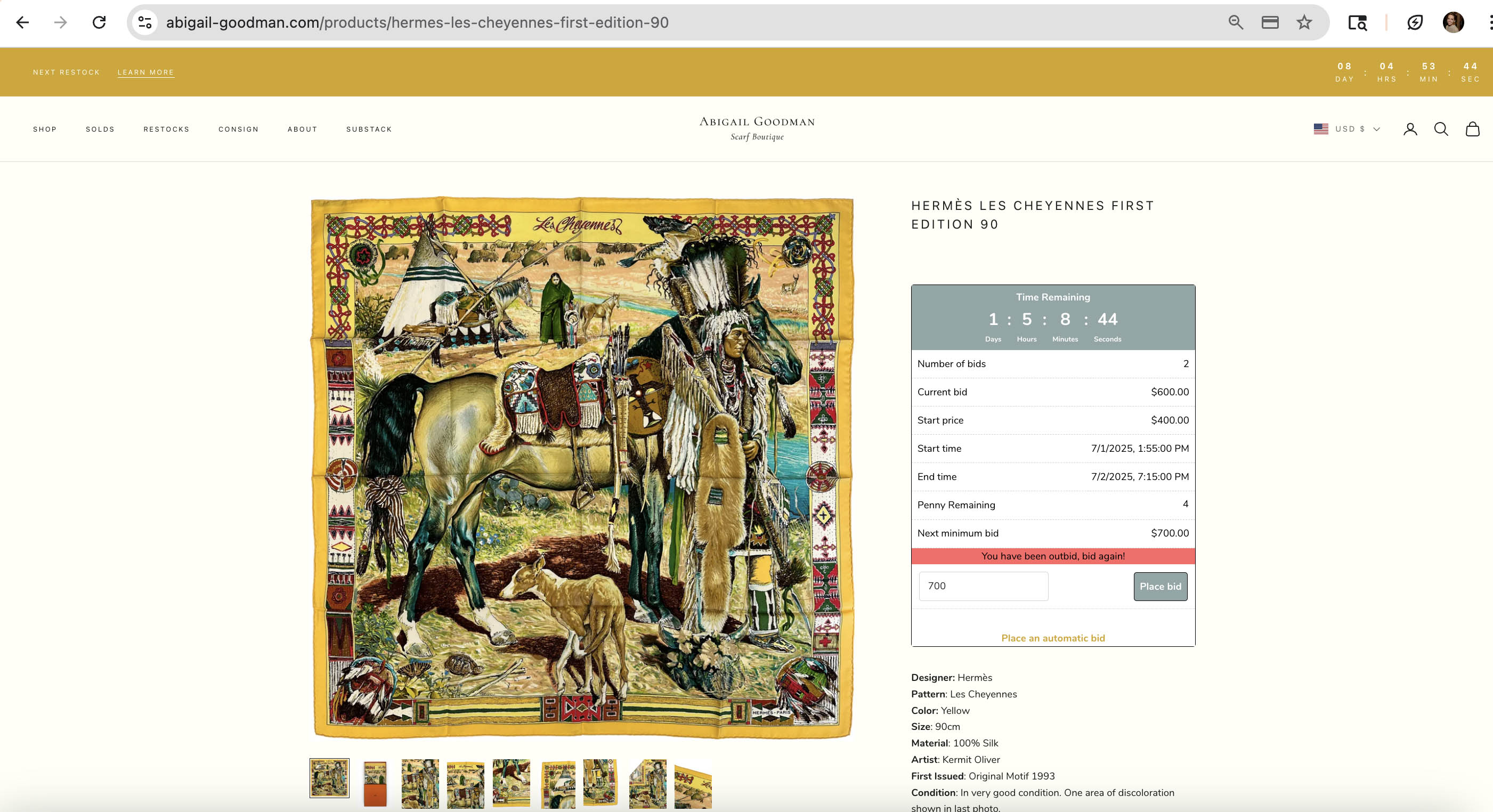
#4: Outbid
Red Bar – You will see this red bar if you've been outbid.
Email – You will receive an email if you've been outbid.
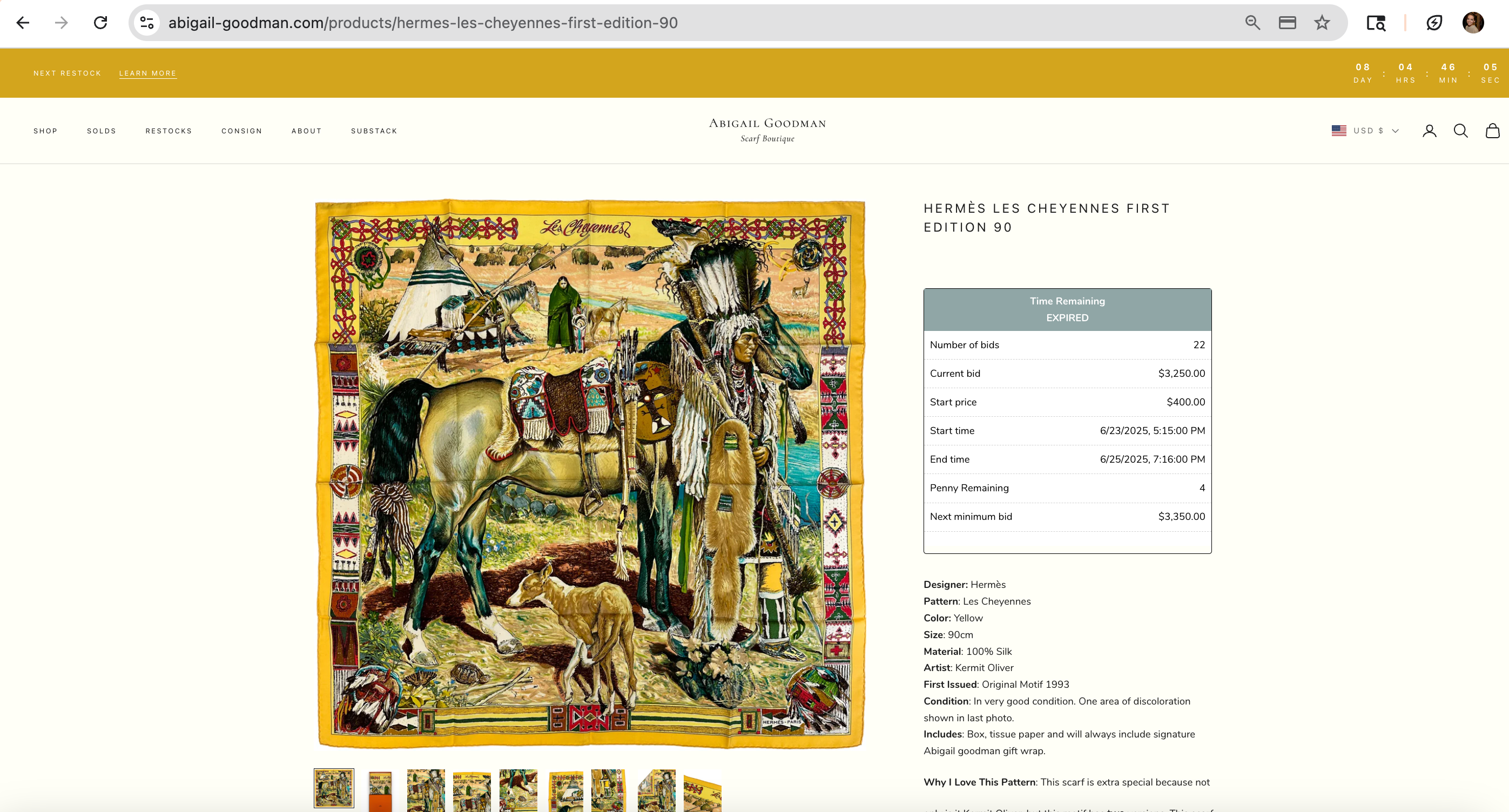
#5: You've Won
You’ll receive two emails after the auction ends:
Email 1 – Is a notification that you’ve won.
Email 2 – Includes your payment link.
Please note – Winning the auction doesn’t finalize the purchase. Your item is only confirmed once payment is completed through the link. There may be a day of 30 minutes or so between the time the auction ends and when the payment link is sent.